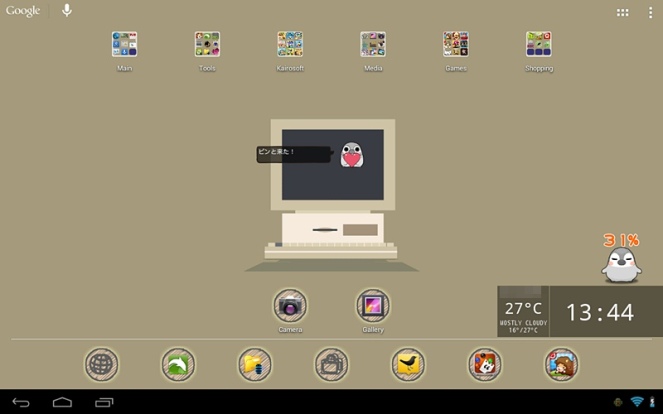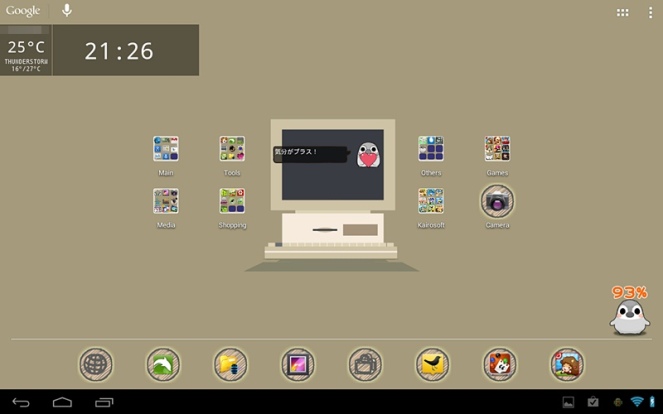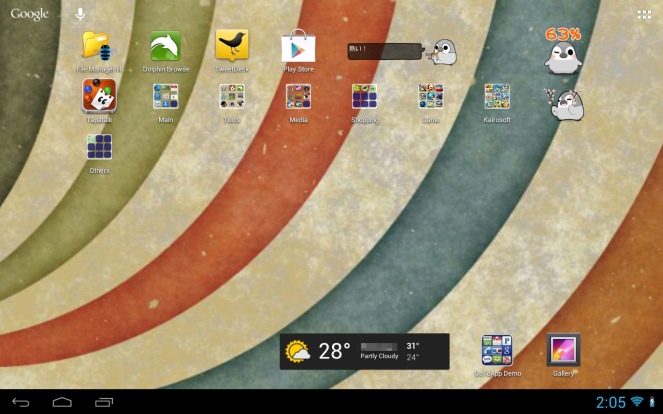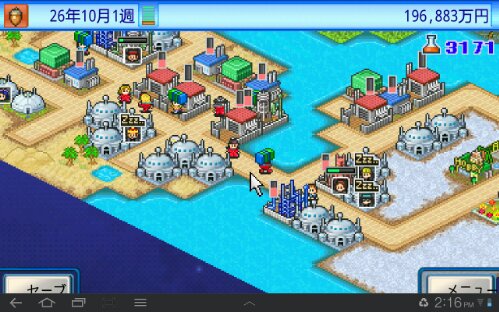Back in 2011, I wrote about how to set a wallpaper on the homescreen without cropping or getting a force-zoom on the selected image. (This is applicable on 10.1″ tablets.)
For the longest time, I was cheating the system so to speak by using PicSpeed HD Wallpapers to set wallpapers for me since it allows full images to be used without the need to crop them. Of course, given the resolution size of the images, unless they were 1920×1408 by default, they still won’t fit perfectly. But this alternative was better than the tablet forcing me to alter the picture I want to use every single time.
It was until recently — I’m guess it’s probably something with Android 4.1.x? — I’ve noticed that any wallpaper I set with PicSpeed ends up being autocropped and zoomed-in whenever I rebooted the tablet or after the a program or system UI stops functioning. I became annoyed so I searched for a solution. By chance, I came across Simple Image Wallpaper Free.
I honestly don’t care about live wallpapers but there was a review there that mentioned that wallpapers could be displayed without cropping so I decided to check it out.
Using Simple Image Wallpaper could be a little confusing since the instruction in the app description that reads “To use, go to the home menu, then Wallpaper -> Live Wallpaper” means nothing to me. I’m not sure about other folks but I don’t have a home menu at all; long pressing the home button only gives me a history of apps recently used.
Anyway, this is what I had to do to use it:
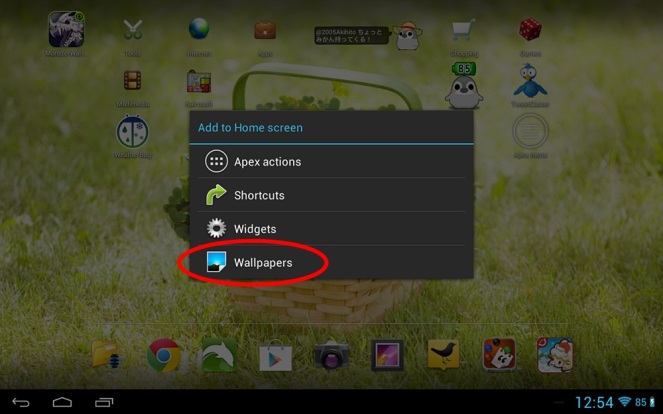
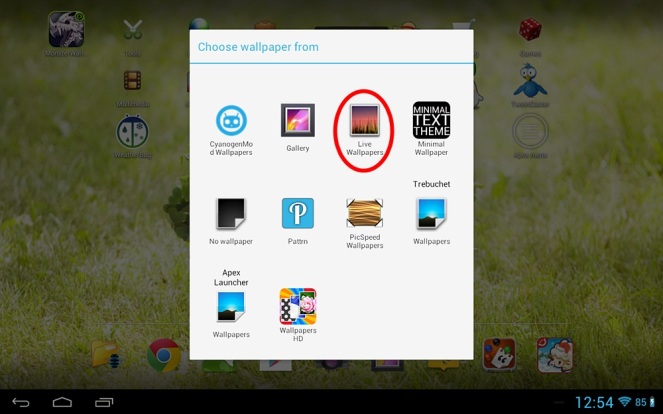
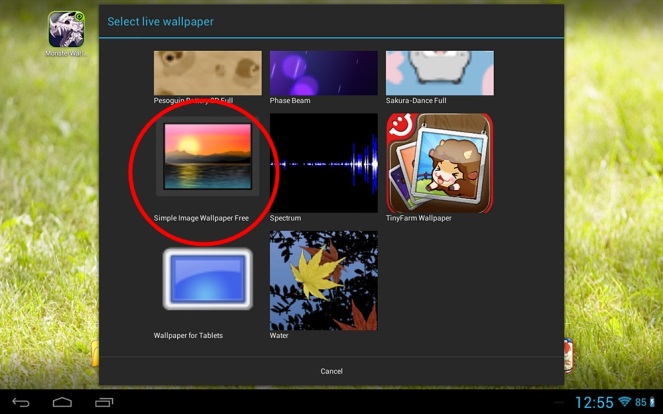
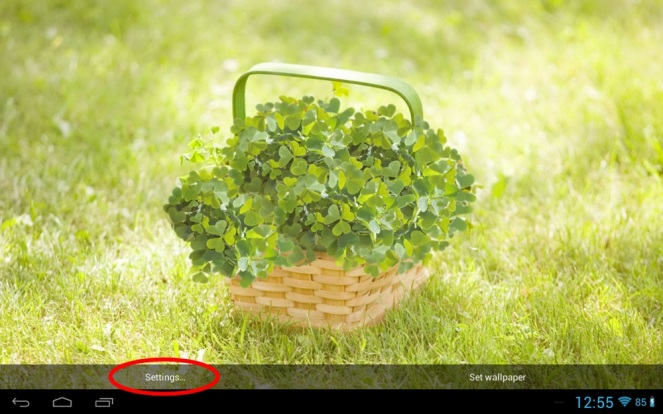
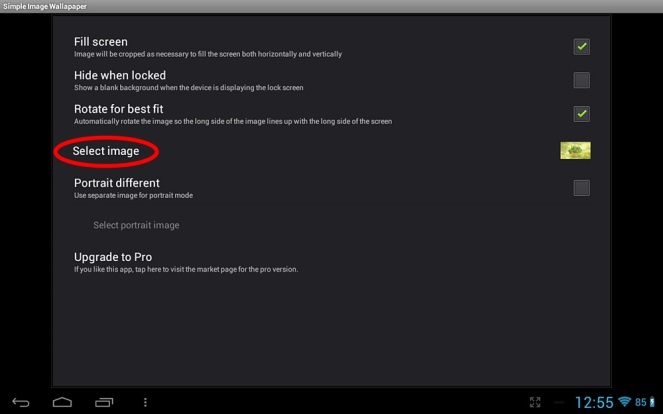
Hit the back button to return to the screen that had “Settings…” and “Set wallpaper” at the bottom and select the latter option.
I don’t show the result since I didn’t change the wallpaper I was using for this little tutorial. ^^;
Overall, I’m happy with Simple Image Wallpaper because since I started using this program, my wallpapers stay the way they are even after rebooting. 😀 I’m considering buying the Pro version now due to the fact that it provides the option to use another image for the lock screen.