
Are you frustrated that you HAVE to crop an image in order to use it as a wallpaper and after it’s cropped, you get some blurry, “zoomed in” version of it? The problem is that the image is actually too small!
If your screen is in 1280×800 resolution, then you must ensure that your image size is in 1920×1408 resolution. To make it a wallpaper for your device, do the following:
Orient your tablet so that it’s in portrait mode.Upon testing this method out in landscape mode on the Galaxy Tab 10.1, I have noticed that it works as well so I don’t think there’s an absolute NEED to put your tablet into portrait mode for this.- Go into the Gallery app, choose Set picture as and then either Lock Screen or Wallpaper.
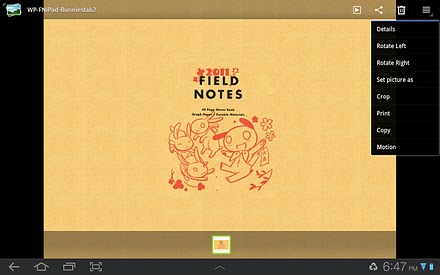
- When you’re advised to crop the image, simply stretch the borders of the crop box to fill up the entire image.
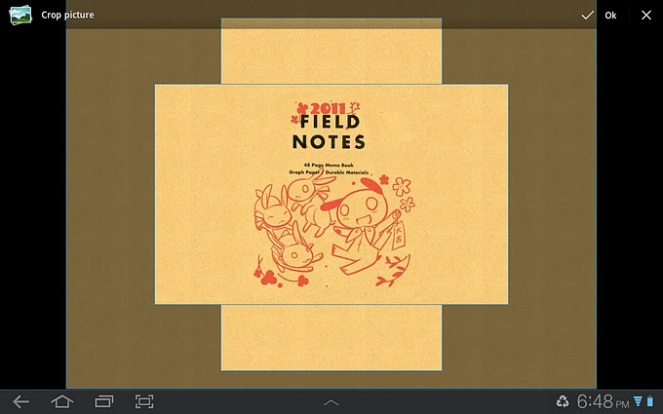
When you’re done, you will see that your wallpaper now fills up the entire screen like it should in both landscape AND portrait mode~! ♥♥♥
Source for the info above (although everything is paraphrased): http://www.androidtablets.net/forum/honeycomb/22013-set-wallpapers-honeycomb-without-cropping.html
The wallpaper you see in the images above is a modified version of a wallpaper meant for the iPad. The original resolution was 1024×1024 but I fired up Photoshop and increased the canvas size to 1920×1408 and proceeded to expand the kraft-coloured background to fill in the rest of the canvas. You can get the original iOS wallpaper from http://www.nemu-nemu.com/gallery/wallpapers
Of course, there are wallpaper apps such as PicSpeed HD Wallpapers that can tweak wallpapers to fit the proper resolution size for tablets like the Xoom and Galaxy Tab 10.1 but if you want to use your own image, then you need to find a way to get it to the 1920×1408 size.
One thought on “Setting wallpapers “without cropping” for Honeycomb tablets”