Viewable in 720p HD! How thrilling!
Month: October 2011
Android gaming weirdness


財閥タウンズV Info and Guide
Come join us at Kairospot to discuss the new iOS game or simply read up on it! I’m currently translating the game’s How to Play section~! http://kairospot.net/community/threads/zaibatsu-town-v-info-guide.1264/#post-11715
There’s lots to read and see! 😀
I’m sorry to say that Cruise Line Story isn’t getting the same amount of love and attention. That would change if the bloody game would run without freezing on my Galaxy Tab 10.1. 9__9
Argh! Windows 7 is unable to access a partition on a drive! But wait! Here’s a possible solution!
Here’s the scenerio: I installed VirtualBox to run Android x86 and stupidly mounted my external USB drives to the program. While one of my drives survived the dismount, the other one didn’t. When Windows tried to read the drive in question, it told me that I had to format it.
I wasn’t willing to lose 300 GBs of data so I did some Googling and came across EASEUS Partition Recovery (http://www.easeus.com/partition-recovery/) which worked like a charm as it recovered all 5 partitions from the drive.
The problem now was that Windows, for some reason, couldn’t read the first partition in Windows Explorer. It can see that it exists but just won’t list any information for it. Instead, it kept giving me an “Access denied” error.
A reboot into XP showed me that there was nothing wrong with the data on the partition since XP could read it just fine so maybe it really had something to do with permissions?
After some more Googling, I came across this thread and decided to try what the OP tried and downloaded TakeOwn from http://www.petri.co.il/download_free_reskit_tools.htm. (You’ll need to do an in-page Find/Search for it. As the programs are listed in alphabetical order, TakeOwn is toward the bottom.) I would recommend saving the file to the root directory of your drive so you don’t need to type a bunch of folders names to access it. (Of course, you can always copy the path from the Windows Explorer address bar and paste it into the command line for a quick directory change.)
Note that you’ll have to run the program from the command line and be logged in as the administrator. As I have a shortcut to the command line program on my desktop, I simply did a right click over the icon and selected “Run as administrator”. In case you need to find the command line program, it’ll be in your < whatever drive letter your Windows system is under >:\Windows\System32\ and the filename you’re looking for is cmd.exe.
Once you’re in the directory where Takeown.exe is, type takeown < drive letter of the partition you are trying to access >.
It should remove the protection from the partition and allow Windows to read it again. 😀
Please don’t ask me for troubleshooting advice if this method does not work. ^^;
Impressions of Android Honeycomb 3.1 & the Galaxy Tab 10.1
(Crossposted from my LiveJournal.)
I’ve been using the tablet on and off for the past few days so I just thought I’ll throw together some thoughts about them! 😀
Not sure if I sorted some of the things correctly since I’m not entirely sure which things were installed by Samsung and which are available as default in Honeycomb.
TABLET
- Beautiful bright and crisp display
- Very lightweight
- Quick! Opening apps and menus is zippy!
- Access to a file manager. Unsure if this is a Galaxy Tab 10.1 or Honeycomb feature or not but being able to see a lot of the files on the system is pretty useful. Unfortunately, all hidden folders like for most of the installed apps is unavailable for perusing.
- Seemingly excellent battery life.I say seemingly since I’m not gaming on the thing like I do with my iPod touch 4G (which seems to drain within 4 hours). Well, the wifi is on too.
- Doesn’t have any input ports
- The bloody screen capture button is right next to the history button. I suppose this might not be an issue for most people but I treat the history log like a taskbar in Windows and tend to switch between programs that way so I use it a lot.
- Not sure if this is a problem with the tablet but sometimes, upon re-enabling wifi after putting it in Flight mode, the system will lag like hell.
- Not all apps in the Market work with the device. Unsure if it’s a developer problem or a problem with the OS or a combination of this.
OS
- Next to no learning curve. Well, this was true for me. ^^;
- Task manager. I use this to close programs that I was too lazy to close myself. XD
- Hitting the back arrow closes apps. This is unlike bloody iOS where apps will remain open until you close them yourself.
- Lots of apps have widget versions of some aspect of themselves. And being on a tablet, I actually have room and WANT to use widgets for once. ^^ I generally avoid them like a plague.
- You can do all your shopping and installing of apps from the Android Market from a Web browser. I simply adore this feature as it’s so quick and painless and doesn’t require the installation of some bloaty program.
- Cannot put icons into folders. I guess if they included that, it’d give another reason for Apple to sue.
Oh, and another a plus is that there’s a handful of really spiffy tweaks for Android that you wouldn’t see for the iOS unless you jailbreak and visit the Cydia store. I’m talking about such apps like folder and app managers (where you can arrange a bunch of apps into folders) and skins/themes! Certainly, if you root an Android device, you’ll get a lot more freedom but even without doing so, I can see that there seems to be more freedom from Google’s mobile OS than Apple’s~! ♥
I also gotta complain about eBuddy for Android. Aside from the bloody app not being optimized for the tablet, it FORCES landscape mode on you. I already checked the settings and it really doesn’t seem like you can get it into portrait mode. 😡 I suppose it’s all fine and dandy on a phone where the screen is smaller but on a tablet, the chat window just looks plain silly.
Setting wallpapers “without cropping” for Honeycomb tablets
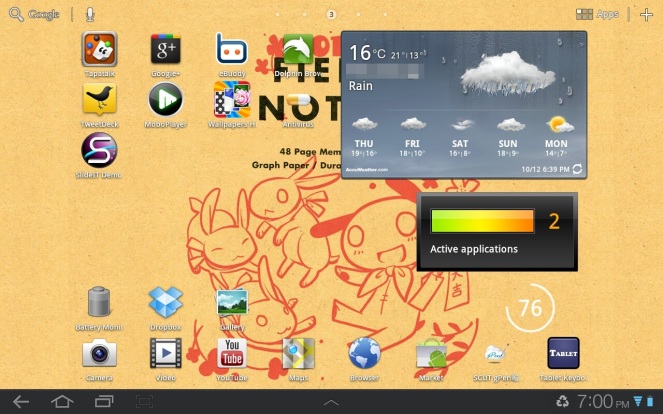
Are you frustrated that you HAVE to crop an image in order to use it as a wallpaper and after it’s cropped, you get some blurry, “zoomed in” version of it? The problem is that the image is actually too small!
If your screen is in 1280×800 resolution, then you must ensure that your image size is in 1920×1408 resolution. To make it a wallpaper for your device, do the following:
Orient your tablet so that it’s in portrait mode.Upon testing this method out in landscape mode on the Galaxy Tab 10.1, I have noticed that it works as well so I don’t think there’s an absolute NEED to put your tablet into portrait mode for this.- Go into the Gallery app, choose Set picture as and then either Lock Screen or Wallpaper.

- When you’re advised to crop the image, simply stretch the borders of the crop box to fill up the entire image.

When you’re done, you will see that your wallpaper now fills up the entire screen like it should in both landscape AND portrait mode~! ♥♥♥
Source for the info above (although everything is paraphrased): http://www.androidtablets.net/forum/honeycomb/22013-set-wallpapers-honeycomb-without-cropping.html
The wallpaper you see in the images above is a modified version of a wallpaper meant for the iPad. The original resolution was 1024×1024 but I fired up Photoshop and increased the canvas size to 1920×1408 and proceeded to expand the kraft-coloured background to fill in the rest of the canvas. You can get the original iOS wallpaper from http://www.nemu-nemu.com/gallery/wallpapers
Of course, there are wallpaper apps such as PicSpeed HD Wallpapers that can tweak wallpapers to fit the proper resolution size for tablets like the Xoom and Galaxy Tab 10.1 but if you want to use your own image, then you need to find a way to get it to the 1920×1408 size.
Android~! Windows~! iOS~!
Not all apps work on the Samsung Galaxy Tab 10.1 :(
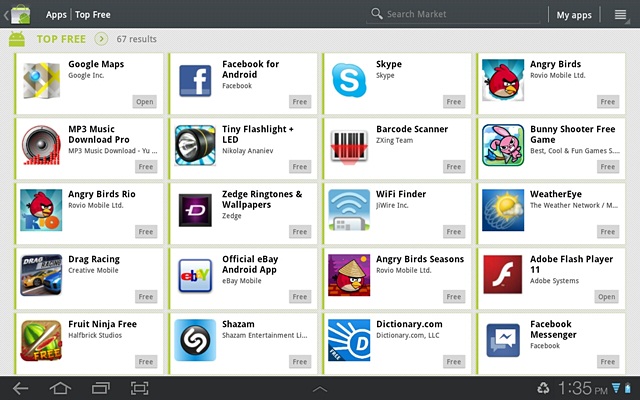
I just bought this lovely tablet yesterday in hopes of playing some Kairosoft games on it. Unfortunately, Pocket League Story, their newest and most recent release on the Android Marketplace is a bust on the Galaxy Tab 10.1. (Well, this is a fact with the Lite version of the game but I don’t think the full version will fare any better since, well, see next paragraph.)
I’ve yet to try their other offerings since I already have Game Dev Story and Hot Springs Story on my iPod touch 4G but I’m sure that they also don’t work well as people have reported on the Kairospot forums that all Kairosoft games exhibit some sort of crash issues on some tablets. There are games from other companies that also experience problems on the Galaxy Tab 10.1 such as Tap Tap Revenge 4, which instantly terminates upon application start, and Destinia which seems to work for a bit if you adjust the game speed to Normal. Unfortunately, that simply delays the inevitable force close.
For what it’s worth, my tablet is not rooted and is running Honeycomb 3.1. I even turned off the volume and wifi to see if that helps with any of the games but alas, neither helped.
So what exactly is the problem here?
I’m no programmer but I take it the issue is the application itself? I took some screens of the crash report that I fired off to Kairosoft and Google for Pocket League Story Lite and it looks to be a Java problem. D:??
Here are the screencaps. (I’m pretty sure I’m not disclosing any important device info or codes that will jeopardize Kairosoft, Google, or Oracle. ^^;)
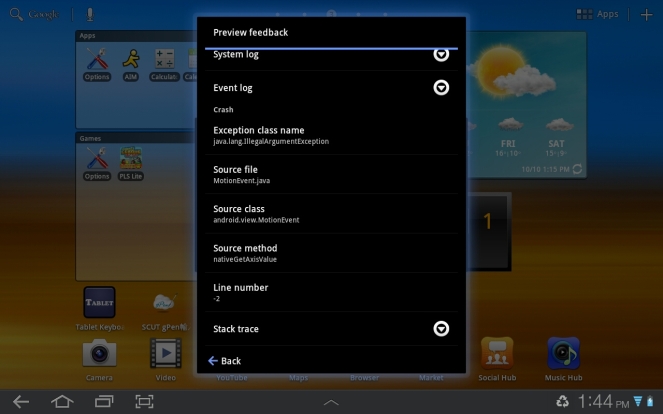
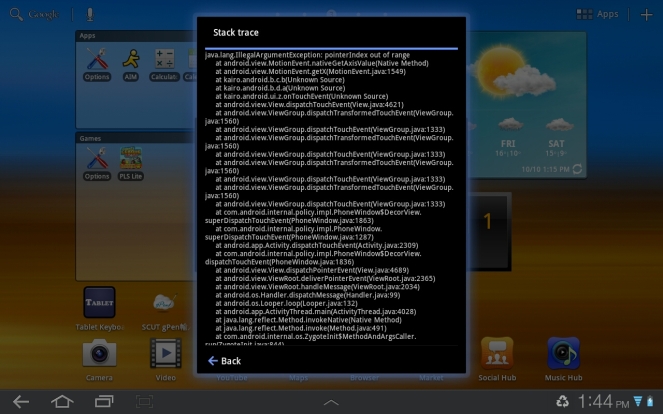
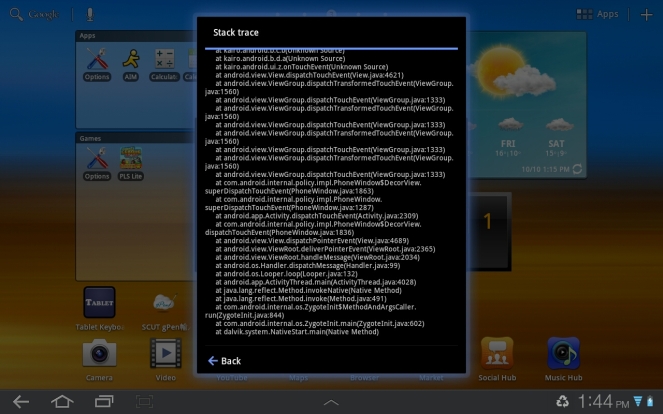
I wanted to screencap some of the other logs but there were considerably longer. Also, I can’t recall if the last 2 screencaps even contained all the lines of the log. ^^;
Here’s a tiny list of games I’ve sampled that worked for me:
- Zenonia 2 Lite
- Third Blade
